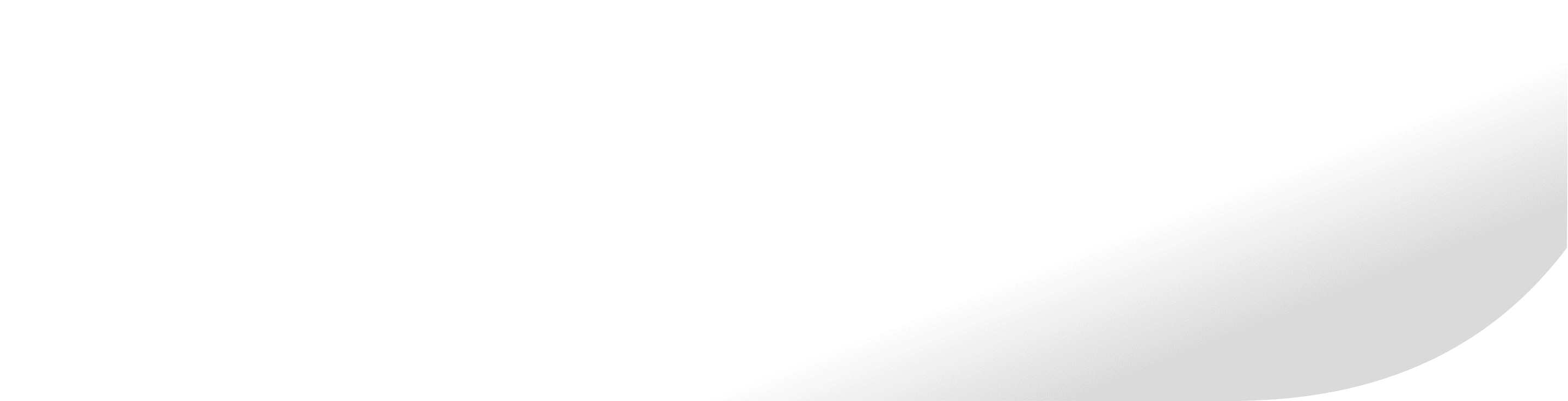We’re always developing AdvancedLive based on user feedback. Here you’ll find past releases and a summary of current functionality.
Simplified Device Assignment for Multi-Floor Zones
October 2024


If you add devices to zones which span multiple floors e.g. in stairwells, AdvancedLive does not automatically assign the new devices to a floor without confirmation.
AdvancedLive now features a new ‘Assign to’ button which allows authorised users to quickly and easily allocate unassigned devices to the correct zone/floor.
If you have several unassigned devices, you can find a new ‘Not assigned’ list via the Settings/Issues menu which lets you view and allocate the correct zone/floor for all devices and ensure none are missed.
All actions are date/time stamped in the device history, so you have a full audit trail of actions taken and by whom.
This new feature, the easy identification of unassigned devices, and automatic change detection, make it simple to keep your fire system up to date at all times.
New options for easier management of devices on your Advanced fire system
September 2024


Faster, easier device management with ‘grid view’
Thanks to a new grid view, it’s now possible for AdvancedLive subscribers with ‘list view’ (i.e. those without ‘map view’ *) to see all the buildings on a site and the devices within them. By clicking on a particular building, you can drill down into floors and zones to see all the devices they contain. Subscribers with ‘Map view’ also have access to the new ‘grid view’.
Device search
We’ve also introduced a search feature, making it much easier to locate a particular device within a building by removing the need to scroll. Simply by entering the device location/name in the search bar, you can instantly locate what you’re looking for.
Easy identification of unassigned devices
Whether using ‘list view’ or ‘map view’ we’ve now made it simple for you to see all the devices that have been added to your fire system but have yet to be assigned to a building.
By clicking on the ‘Not Assigned’ button, you can see a list of unassigned devices, identify the correct building and floor locations for them, send them to advancedlivesetup@advancedco.com and we will assign the devices for you.
*Please contact us if you’re interested in upgrading your subscription from our basic ‘list view’ to include ‘map view’ with enhanced features.
Commissioning mode management made easy
May 2024


To ensure you have full knowledge of your fire system’s status at all times, the latest AdvancedLive update lets you instantly see which panels on your site are in commissioning mode (level 3) and therefore not actively reporting.
When commissioning work starts and ends, real-time notifications are sent to all AdvancedLive users who have opted to get them. You can choose to receive alerts directly from AdvancedLive or via SMS/email – or a combination of all three – to suit your needs.
If you want more information about the panels currently in commissioning, it’s easy to find within AdvancedLive. A new dashboard tile highlights the affected zone, and you can click on panel view for further details such as commissioning mode duration and other zones affected.
We’ve also added a banner that appears at the top of the AdvancedLive screen that acts as a handy reminder to visit the panel and take it out of level 3 as soon as commissioning work is complete.
If you need to check back, the history of zones put into and taken out of level 3 is easy to find in reports view by selecting the ‘commissioning mode’ option in the drop-down menu.
View all past fire system events with new reports view
March 2024
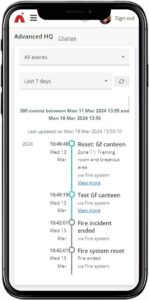
AdvancedLive, now lets you view the details of past fire system events such as faults, tests, and pre-alarm incidents. This means you can now use the platform to look back over all activity and spot events you might have missed e.g. pre-alarms that triggered and cleared overnight.
The default ‘reports view’ lets you see all events from the last 24 hours. Alternatively, you can use the filter options to view specific incident types.
You can also apply time filters to see events from the last 30 minutes, 12 or 24 hours, and the last 7 days. For an even more precise view, you can choose the custom option to select the exact day(s) and time period(s) you want to report on.
The report details are displayed in the same timeline layout used for displaying live events – the familiar format aids navigation. Some events listed include a ‘view more’ link so you can explore them in more detail. At the top of the report, you’ll find a handy summary that confirms the total number of events and time period being viewed.
In addition, we’ve made it easy for people with appropriate permissions to share reports. You simply click the share button, enter the recipient email address(es) and click send. On receipt of their email, recipients can securely view the report, independent of AdvancedLive or your fire system. Plus, it’s easy to check who sent and received reports, for full visibility.
Isolate automatic fire detection within any sized building zone in a few moments
January 2024
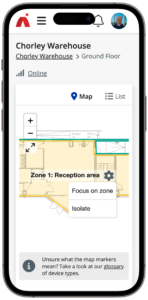 AdvancedLive now makes it simple for you to isolate the automatic smoke, heat, and flame detectors quickly and effectively within a building zone of any size.
AdvancedLive now makes it simple for you to isolate the automatic smoke, heat, and flame detectors quickly and effectively within a building zone of any size.
Previously you could only isolate individual devices, the new capability to isolate a building zone is simple and can be completed in a few moments. So if you are performing building maintenance that will generate dust or heat such as drilling, which could accidentally cause a fire alarm activation and an unwanted building evacuation, you can quickly use AdvancedLive to isolate the automatic fire detection devices within that zone of the building and record the reason in the isolation notes.
AdvancedLive shows you in real time the devices within the isolated zone, and the audit trail for each device will show that the device was isolated as part of the zone, by who, and for what reason. When the building works are complete it takes a few moments to end the isolation of the zone, so there is a full audit trail of the devices on your fire system for accountability.
User Management
We have improved the management of users so if, for example, a member of staff leaves, their user account can be deleted from AdvancedLive by anyone with the authorised permission level. This does not remove their history from your site audit trail.
If someone has not received or accepted an invitation to AdvancedLive, authorised users can now re-send the invitation.
Easily manage multiple sites with Portfolio
October 2023
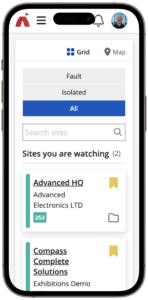 No matter how many properties you have, AdvancedLive Portfolio makes it easy for you to remotely view and manage each of your fire systems in one place, using the device of your choice – from control-room computer to your own mobile phone.
No matter how many properties you have, AdvancedLive Portfolio makes it easy for you to remotely view and manage each of your fire systems in one place, using the device of your choice – from control-room computer to your own mobile phone.
If your sites are widespread, the country map view is a valuable new addition that lets you see all your sites at once. By clicking on individual locations, you can quickly check fire system status, or you can also apply filters to highlight groups of issues/events occurring across your entire fire system portfolio. Filtering sites by event type (test/fault/all) helps you to confidently prioritise any action to be taken.
AdvancedLive also makes it easy to sort your sites into groups. You can create as many groups as you want by sector, region or alphabetical order and there’s no limit to the number of sites per group, so you can customise your fire system view to meet your exact needs.
While groups are shared across all AdvancedLive users, you can also set up a personal view by assigning sites to ‘watch’. These sites, exclusive to individual AdvancedLive users, then show in a personal ‘Sites you are watching’ list above any general groups created so you can keep a close eye on critical areas of your fire systems.
Watch video
Device analogue values are available now
September 2023
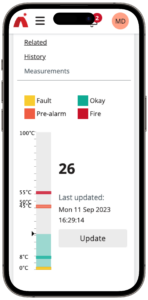 New analogue values of input devices on the AdvancedLive dashboard now provide you with clarity of device status – for complete peace of mind. This feature is a valuable tool for keeping track of device status and you can easily refresh the value at any time with a simple click to the update button. This new time-saving functionality means you can quickly and easily view the analogue values on your chosen devices without needing to be at the panel.
New analogue values of input devices on the AdvancedLive dashboard now provide you with clarity of device status – for complete peace of mind. This feature is a valuable tool for keeping track of device status and you can easily refresh the value at any time with a simple click to the update button. This new time-saving functionality means you can quickly and easily view the analogue values on your chosen devices without needing to be at the panel.
For Apollo devices, alongside the analogue value you can also view a clear visual representation chart for that device. The chart displays the range of different thresholds for the device state, such as fault, pre-alarm and fire.
We are working on providing similar features for other device manufacturers in the future.
Isolation notes and more – for easier remote management
August 2023
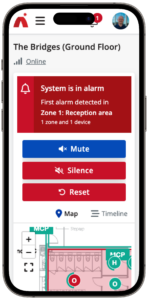
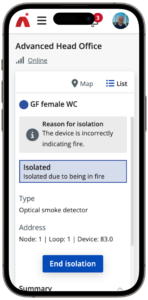 You now have the option to enter a reason for isolating a device on AdvancedLive. This feature is a valuable tool for keeping track of device status and history and helps with reporting and auditing. You can use isolation notes to quickly log service status or an estimated repair date for faulty devices, and to record important information about works being carried out, such as work type, timescale and permits. You can choose to make the notes optional, mandatory, or switch them off – to suit your needs.
You now have the option to enter a reason for isolating a device on AdvancedLive. This feature is a valuable tool for keeping track of device status and history and helps with reporting and auditing. You can use isolation notes to quickly log service status or an estimated repair date for faulty devices, and to record important information about works being carried out, such as work type, timescale and permits. You can choose to make the notes optional, mandatory, or switch them off – to suit your needs.
Watch video
Improvements to remote controls
Managing your fire system is now even more intuitive thanks to improved remote control functionality. When there’s an incident or fault, you can quickly mute and reset panels, and silence and resound sounders directly from the dashboard.
Sounder countdown timer
Our new sounder countdown timer supports your false alarm management strategy and improves fire safety performance. If your fire panel has been configured with a sounder delay, you can now see a sounder countdown timer for each incident detected by your fire panel. The timer clearly shows you how much time you have to investigate the cause of the alarm before the sounders are activated – helping you to avoid false alarms.
Connected panels
You can now group multiple panels that are not connected to the same fire alarm network to allow centralised remote management and control.
Intelligent Notifications
May 2023
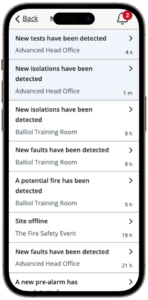
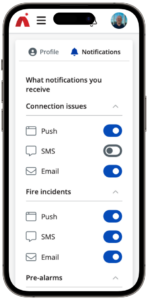 AdvancedLive now helps you manage your fire system even more effectively by letting you customise the types of notifications you receive – and how you receive them – to suit your needs.
AdvancedLive now helps you manage your fire system even more effectively by letting you customise the types of notifications you receive – and how you receive them – to suit your needs.
Select your notifications from a wide range of options, including:
|
Choose how you want to receive your notifications, via:
|
Once you’ve chosen your notification types and methods – a quick, easy process of toggling options on and off – you’ll only be notified of the events that matter to you.
For additional clarity, AdvancedLive groups related notifications ensuring you don’t receive multiple, duplicate messages about the same event, which can compromise safety.
AdvancedLive also minimises distractions by moving successfully resolved events to the event log so you can view them later but focus now on things needing your immediate attention.
Remotely controlling your fire system
December 2022
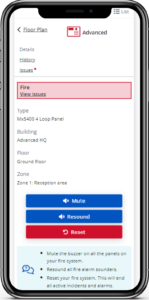
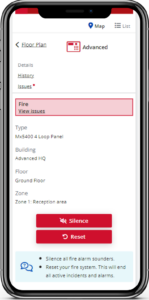
To give you more control of your fire system via AdvancedLive, you can now remotely mute and reset your panels, and silence and resound your sounders as the need arises. Whenever your fire system goes into fire or fault condition, you’ll see these new control options display within the ‘panel view’ of AdvancedLive.
For added speed, ease of use and safety, the mute, reset, silence and resound options are presented in a smart way, so only appropriate actions are displayed. For example, if there are new faults on the fire system, the mute option will appear; if a fire is detected and the sounders have been silenced, the resound option will display.
We’ve also added help text so users can be certain they are taking the right actions to protect people and premises.
As ever, to ensure site safety, the responsible person chooses and sets the user permissions for this new functionality.
They can choose who’s able to:
- Mute panels or silence and resound sounders
- Reset the fire system.
Understanding your panel
November 2022
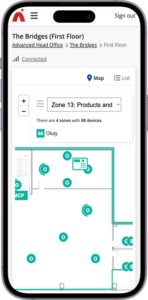 You can now see all fire panels on your system via AdvancedLive. This not only makes it clearer if there are issues to address, but also gives you easy access to full panel history.
You can now see all fire panels on your system via AdvancedLive. This not only makes it clearer if there are issues to address, but also gives you easy access to full panel history.
A fire incident timeline now has more information including:
- who has been notified
- if/how the incident was viewed
- any actions taken during the incident e.g. muting panels, silencing sounders, etc.
Manage isolations remotely
October 2022
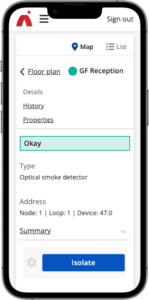
- As well as being able to remotely view your fire system to help with fire incidents, you can now use AdvancedLive to actively control and manage parts of the system too
- New time-saving functionality means you can quickly and easily set and end isolations on your chosen devices without needing to be at the panel
- Clear visual representation of enabled and isolated devices on the AdvancedLive dashboard provide clarity over actions taken and full awareness of system status – for complete peace of mind
- You can also access a comprehensive audit of users who set/ended isolations for full accountability
- As ever with AdvancedLive, it’s up to the responsible person to set the user permissions for this functionality, so you can be confident you’re in control of your system
- Following a fire incident, you can now see a full audit of actions taken, by whom, in the incident timeline and device history
- When you’re viewing device details, it’s now easier to understand status and location.
Better input/output unit visibility
August 2022
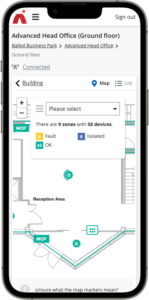
If you use AdvancedLive with maps, you’ll see we’ve simplified how we display multi-state input and output devices. One symbol now represents all the inputs and outputs in an I/O unit. Clicking on it reveals an expanded view, so you can clearly see the status of each part, which makes it easier to locate and resolve I/O unit issues.
- We’ve made it easier to see the different parts that make up paired output devices on our maps. By improving how we represent them, it’s now clear if devices are standalone or combined. Clicking on a paired or stacked device icon brings up details of how it’s made up, for example whether it’s a sounder/beacon or an optical smoke detector, sounder and beacon. It’s also now easy to change the position of devices by dragging them to the correct location
- Secure password-free login option where single sign on is not available. Fast access through ‘magic link’ removes the problems posed by weak, shared and forgettable passwords.
Easy device placement on maps
June 2022
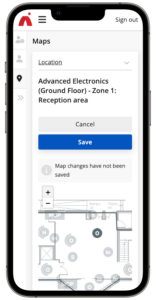
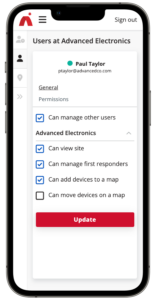
If you use maps in AdvancedLive, we’ve made it simpler to alter the location of previously plotted devices on your building plans. You can now drag existing devices to the correct location in the room, floor or building, keeping AdvancedLive in sync with any fire system changes on your site.
As with all AdvancedLive functionality, you set the permissions for who can do what, so you remain in full control of your system and site.
- You can now access AdvancedLive via Microsoft and LinkedIn, for fast, secure access without the need to remember yet another password!
- It’s also even easier to plot new devices on your maps. After initial placement, you can now drag them into the exact position required.
Simplified device management
May 2022

If you have map view as part of your AdvancedLive package, we’ve made it easy to plot the location of newly added devices on your building plans.
Devices yet to be mapped are clearly flagged per zone. It’s simply a case of placing each unmapped device in its correct location and pressing save to make them visible on your map.
You set the permissions for this functionality, so you remain in full control of your system.
- Improvements to the way we capture data mean you’ll always be accessing the very latest system status information – even after breaks in connection or device removal
- AdvancedLive management is now even smoother. Easily invite new users, revoke access, view user status and set permissions – for complete control of who does what on the system
- Whether using list or map view, we’ve made it easy for you to view and navigate different floors – and quickly identify areas needing your attention
- When using map view, save time by hovering over device symbols to access additional information about them – you no longer need to navigate away for extra details
- When using list view, if device status changes, a notification is clearly flagged. You can click to view changes immediately or refresh the data later to suit your needs.
View your fire system your way
January 2022
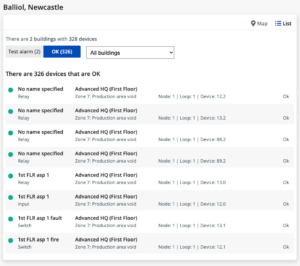
You can now select how you view your fire system via AdvancedLive. Choose from map view, list view, or both during setup to best meet the needs of your site and facilities teams.
If you choose maps, you’ll notice we’ve made some improvements so they’re even more informative and easy to use.
In addition, we’ve introduced new features that allow single-person testing to help save you time. When a panel is in test mode, AdvancedLive now captures in real time when a device is being tested. This eliminates the need to have a second person waiting at the panel. AdvancedLive records the test date and time, so you can track your device test history and prove compliance.
- View your fire system as a list of devices – all the information you need, without the need to set up maps.
- Enjoy quicker, easier testing of devices in alarm, with less scope for accidental activations compared with more
traditional approaches - Check fire system status more quickly and intuitively thanks to clearer device icons and map labelling improvements
- Benefit from performance improvements based on ongoing user feedback – for continued fire protection peace of mind.
Stop unwanted evacuations
October 2021
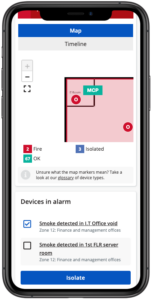
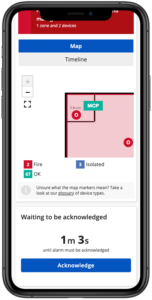
You no longer need to be beside the fire panel to acknowledge alarms.
AdvancedLive now features an alarm acknowledgement button, mirroring the one on your fire panel, so you can act remotely. Pressing the acknowledgement button on your mobile, tablet or laptop lets you extend the investigation period on site. Our easy-to-use maps will help you find the device in alarm before the extra time elapses and avoid unwanted alarms.
You can now also use AdvancedLive to isolate a device in alarm before going to the panel to reset your system.
- Remotely acknowledge and extend the fire alarm investigation period (if your fire system is set up with this option)
- Seamlessly and securely access AdvancedLive via a text notification link during an alarm.
- Isolate devices in alarm to help you deal with unwanted alarms before resetting the fire system at the panel.
Informed decisions on the go
July 2021
You can now access even more information during fire incidents.
The dashboard, accessed via text message, now includes an investigation delay countdown – this looks like the timer you see on your fire system if it’s set up with an investigation/acknowledgement delay. Improved countdown visibility gives you maximum decision and response time before the system goes into full alarm.
You now also have an incident timeline for live viewing and post-event reviewing. You can follow developments closely and make safer, more informed decisions on the go, as well as analysing how events unfolded.
In addition, for full visibility and peace of mind, any status changes are now instantly sent by text alert ensuring you don’t miss any further device activations, investigation delay start and end points or panel resets.
- Dashboard view of investigation countdown – both first and second stage, depending on your fire system setup – for maximum response time
- Intuitive timeline view of the fire incident, including types of detection
- Status change alerts via text message during the incident – first and subsequent detections, investigation delay start and end points and reset action.
Instant text alerts
June 2021
You’ll now receive instant text alerts as soon as your fire system detects a fire.
A simple dashboard puts you in control by showing clear, real-time progress of the alarm.
The intuitive pinch-to-zoom map provides critical information at a glance, to help you avoid unnecessary evacuations and deal with real fires in the safest way possible.
- Instant text alert to mobile upon fire alarm
- Simplified and colour-coded response page
- Easy pinch-to-zoom map view, full screen option
- Highlights new detections as they arise
- Automatic link timeout 30 minutes after reset to prevent misuse.